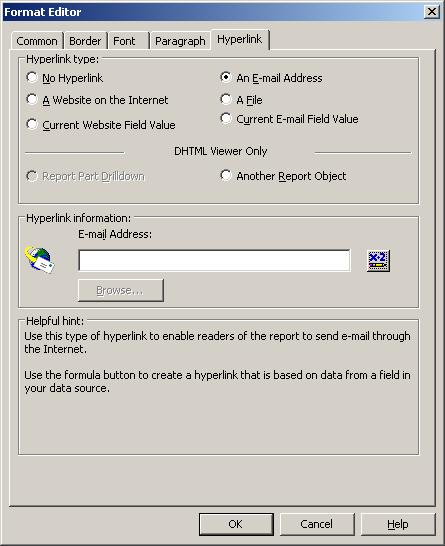
Note: Depending on what type of report object the hyperlink will be attached to will control, what hyperlink options, one will have active and access to.
With the An E-mail Address hyperlink, by default the hyperlink command is Mailto:, but in addition to this there are further codes that allows users to further modify the generate email information, when the hyperlink is clicked.
There are a number of options that can be used with the mailto: command:
-
&cc – Used to list the emails to have a copy of email, which will be visible to the recipient of the email.
-
&bcc – Used to list the blind carbon copy email addresses, which will not be visible to the recipient of the email.
-
Subject – Holds the subject matter of the email.
-
&Body – Holds the body text of the email
An Email Address Hyperlink commands
In all cases the command is entered in the Hyperlink information section.
The default code to send an email to one recipient is:
mailto: toaddress
To send an email to multiple recipients:
Add all the email addresses separated by commas or semi-colons
mailto: toaddress1; toaddress2; toaddress3
To send an email to one recipients and cc another:
mailto:toaddress&cc=ccaddress&bcc=bccaddress
To send an email with the subject:
mailto:toaddress?subject= This is a example of modifying the email command
To send an email with the subject and message:
mailto:toaddress?subject= This is a example of modifying the email command&body=Hi There, can you please check this works. Contact me to confirm
Note: It is possible to have multiple lines in the email message, by repeating the &body command, but not all email systems support this.
Note: To change the Tool tip for the hyperlinked object, add the required text in the Tool Tip Text textbox, on Format Editor dialog box, on the Common Tab.
If you have any questions, or need any
assistance, please do not hesitate to Contact Us